Using Architect, you can remotely manage server files. You can upload, delete, rename, view, download and edit files.
The file manager is available for all titles that allow you to have access to server files.
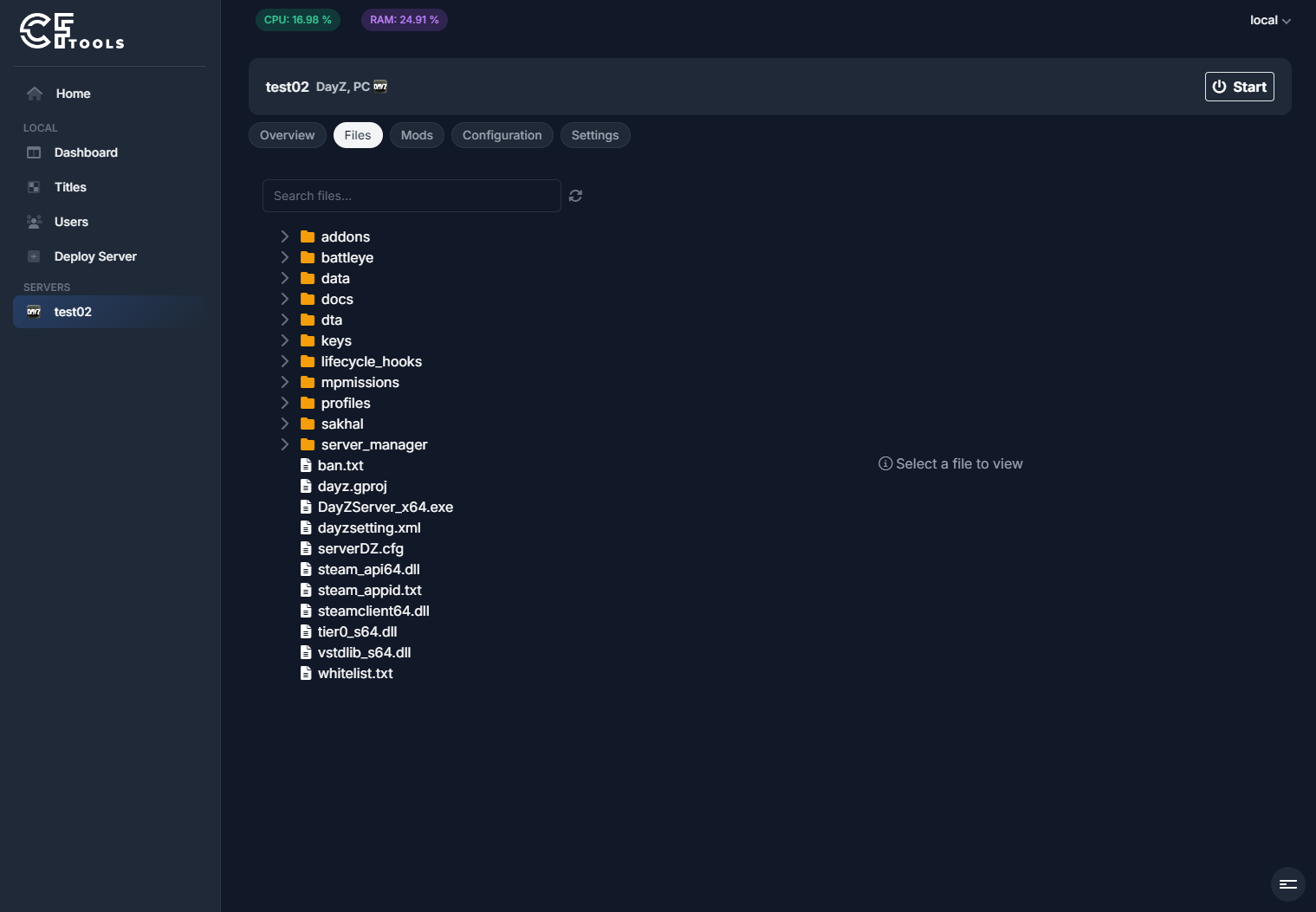
You are able to view and edit files that contain text. Binary files can not be displayed or changed.
You can search for files using the Search files input field. The refresh icon allows you to ad-hoc refresh the file tree.
File editing
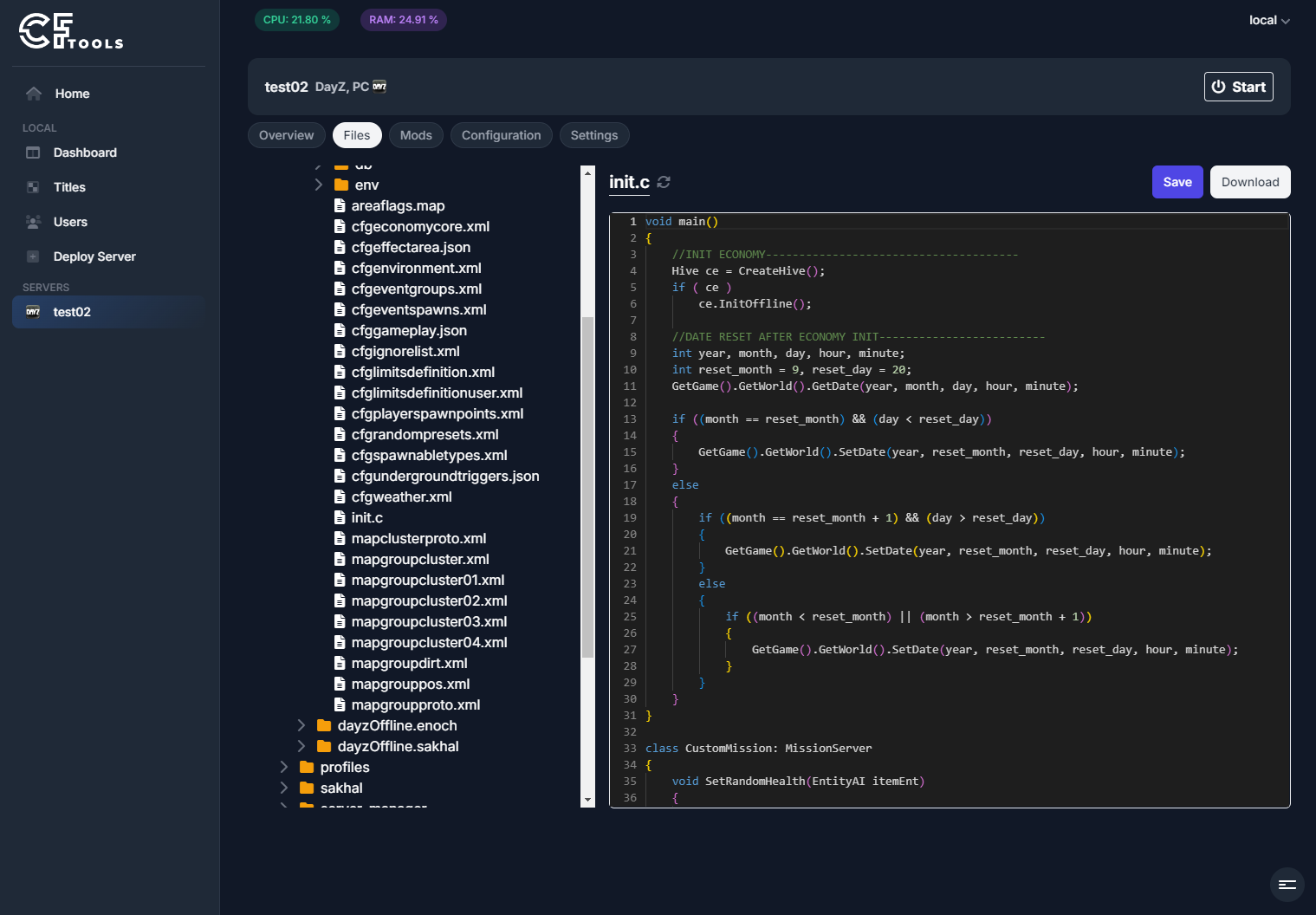
To edit a file, simply click on it. From there on you can make your customizations and click on save to apply your changes.
- Some files can not be edited when the server is running
- Architect does not validate your input
- Files larger than your configured file size limit can not be viewed (32 MiB by default)
By clicking the refresh icon next to the file name, you are able to refresh file contents. Any unsaved changes will be overwritten.
Rename and delete
You can rename or delete files and folders by right clicking them.
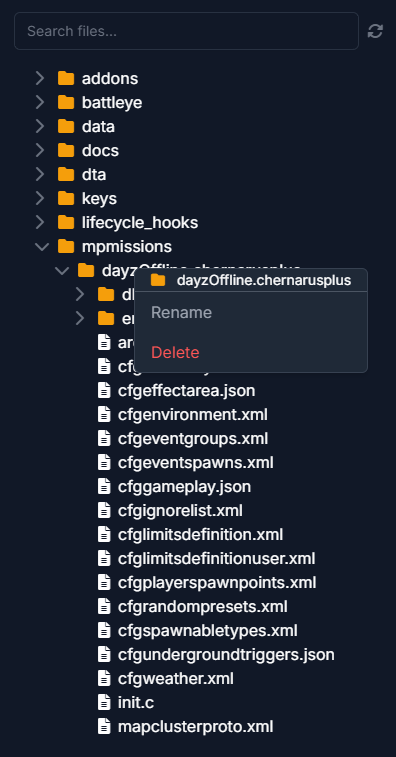
Move folders and files
You can move folders or files by drag-and-dropping them. When dragging a file or folder, the target will be highlighted in blue.
Uploading files
You can upload files or entire folders. To do that you simply drag any file or folder from your device into the Manager window until the drop zone appears.
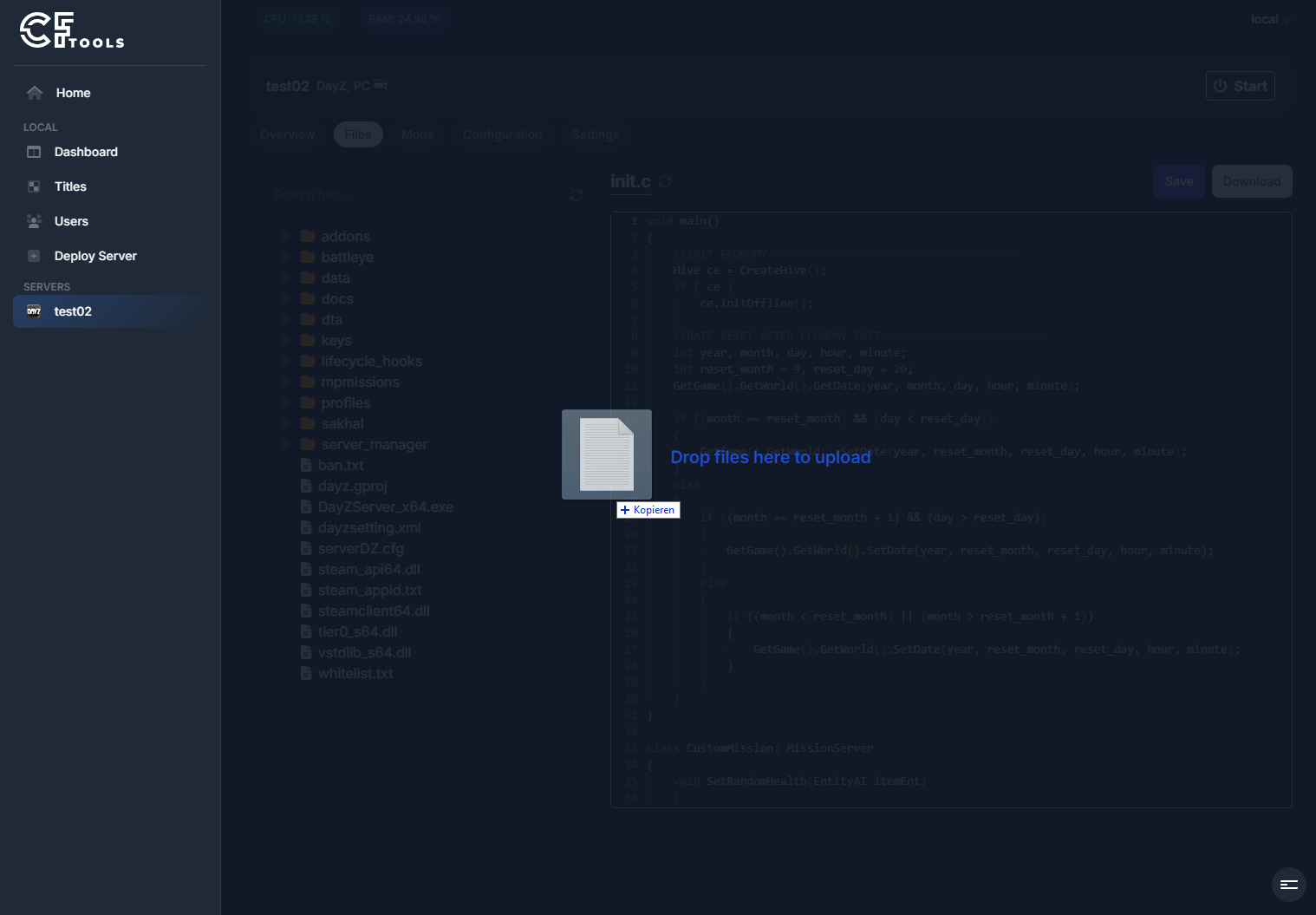
Uploaded files will always be written to the server root directory. Should you upload a folder, the folder will be written to the root directory with its contents in place.
- Files larger than your configured file size limit can not be written (32 MiB by default)
- Uploading a lot of files or large files may prompt the Agent to respond slower for other users
All files that can be uploaded will be shown in the update progress screen.
